2️⃣Solana Tax Token Creation Guide
Create Solana Tax Token | One-Click Token2022 Creation | Fast, Simple, and Cheap
Easily create Solana tokens that comply with the Token2022 standard without writing code. Customize transaction tax rates to meet more diverse project needs and enjoy more flexible market strategy customization.
If you want to create a regular SPL token, please click >>>
If you like video guides, watch this video to see how to use the Solana Tax Token | Token2022 tool.
Token2022 Token Documentation: https://spl.solana.com/token-2022
How to Use the Solana Tax Token (Token2022) Creation Tool
Connect Your Solana Wallet
Enter the Full Name and Abbreviation for Your Project Token
Upload the Token's Logo Image (recommended size 1000*1000 pixels)
Set the Token's Precision (decimal places) and Total Supply
Fill in the Description for Your Project Token
Set the Transaction or Transfer Fee Rate and the Maximum Fee per Transaction
Set the Token Authority Address and Fee Withdrawal Wallet Address (default is the current wallet)
Add Project's Social Links (optional)
Advanced Settings for Authority Delegation and Interest Rate (optional)
Set Token Metadata Modification Permissions, Freezing Permissions, and Minting Permissions
Create the Token, Sign the Transaction, and Wait for the Token Creation to Complete
Preparation:
A computer or a mobile phone
Solana wallet (Phantom wallet installation tutorial)
At least 0.13 SOL in the wallet
Token logo and related information
Specific steps:
Connect Your Solana Wallet
SlerfTools currently supports various popular Solana wallets such as Solflare, Phantom, OK Wallet, etc. This tutorial uses the Phantom wallet as an example.
Solana Tax Token (Token2022) Creation: https://slerf.tools/en-us/tax-token-creator/solana
Enter the SlerfTools Token2022 token creation page, and you can switch the language in the upper right corner.

Click the "Select Wallet" button in the upper right corner, then choose the wallet you are using in the pop-up window. The wallet should have 0.15 SOL for payment.
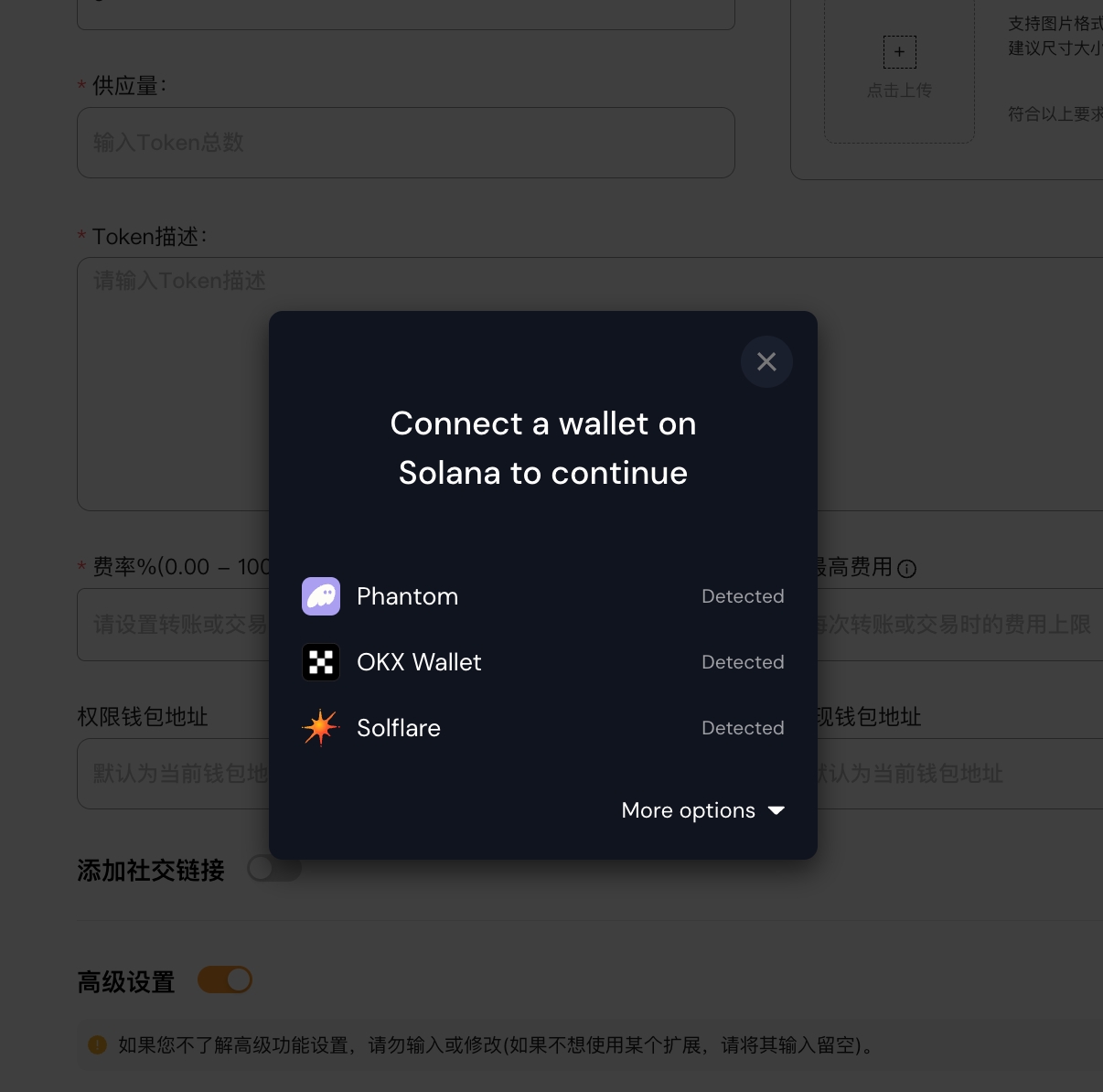
After connecting, you can see the wallet address displayed in the upper right corner.
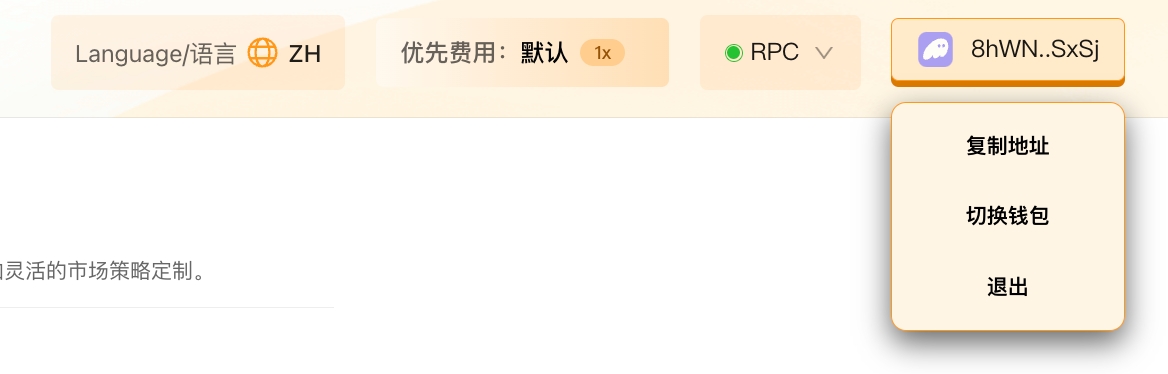
Fill in the token-related information and upload the logo
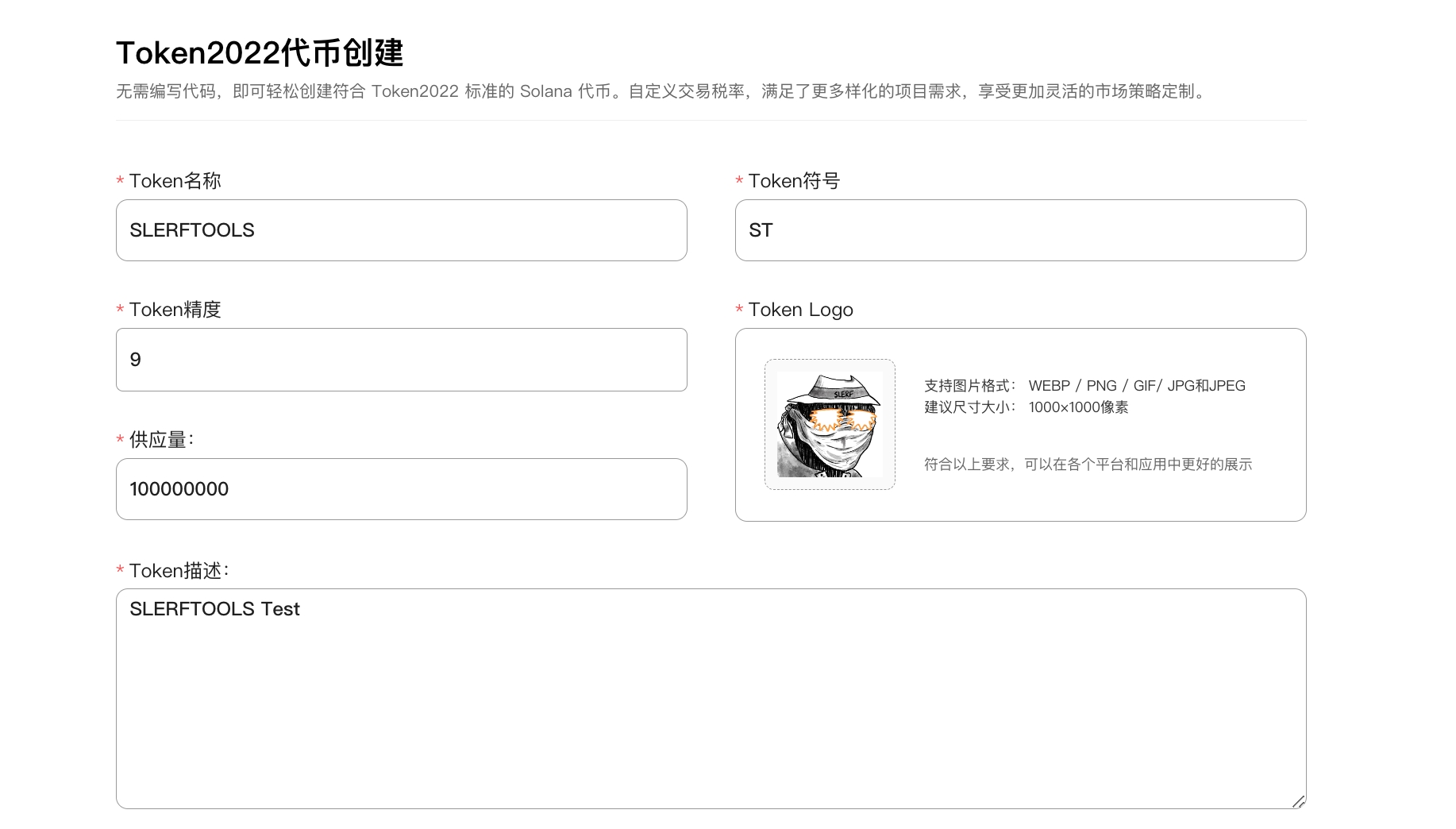
Set the token's precision (decimal places) and total supply.
About Token Precision: Token precision defines how small a unit the token can be divided into. The maximum precision for SPL tokens is 9. Common precision settings are 6 (utility tokens) and 9 (high precision applications), while 0 precision is typically used for NFTs. You can refer to the following values for settings:
Utility Tokens: 6
High Precision Applications: 9
NFTs: 0
9
18,446,744,073.709551615
1 billion
8
184,467,440,737.09551615
10 billion
7
1,844,674,407,370.9551615
100 billion
6
18,446,744,073,709.551615
1 trillion
5
184,467,440,737,095.51615
10 trillion
4
1,844,674,407,370,955.1615
100 trillion
3
18,446,744,073,709,551.615
1 quadrillion
2
184,467,440,737,095,516.15
10 quadrillion
1
1,844,674,407,370,955.1615
100 quadrillion
0
18,446,744,073,709,551.615
1000 quintillion
Fill in the description for your project (token). This is the most straightforward place to introduce your project.
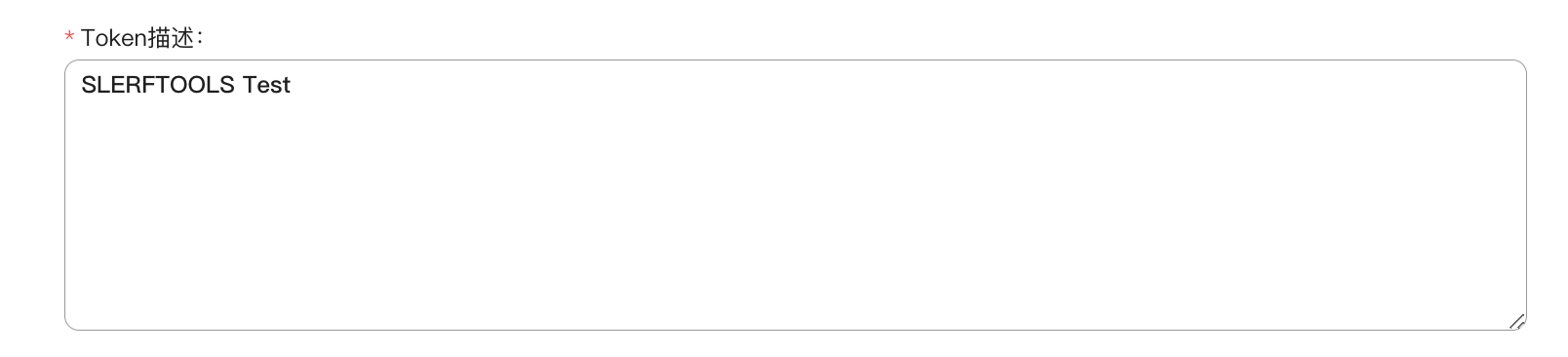
Set the token's mechanism parameters:
Fee Rate %: The transaction or transfer fee rate, in percentage.
Maximum Fee: The maximum fee for a single transfer or transaction.
Authority Wallet Address: The wallet address with all permissions for this token, defaulting to the currently connected wallet address.
Withdrawal Wallet Address: The address authorized to withdraw the fees generated by the token, defaulting to the currently connected wallet address.
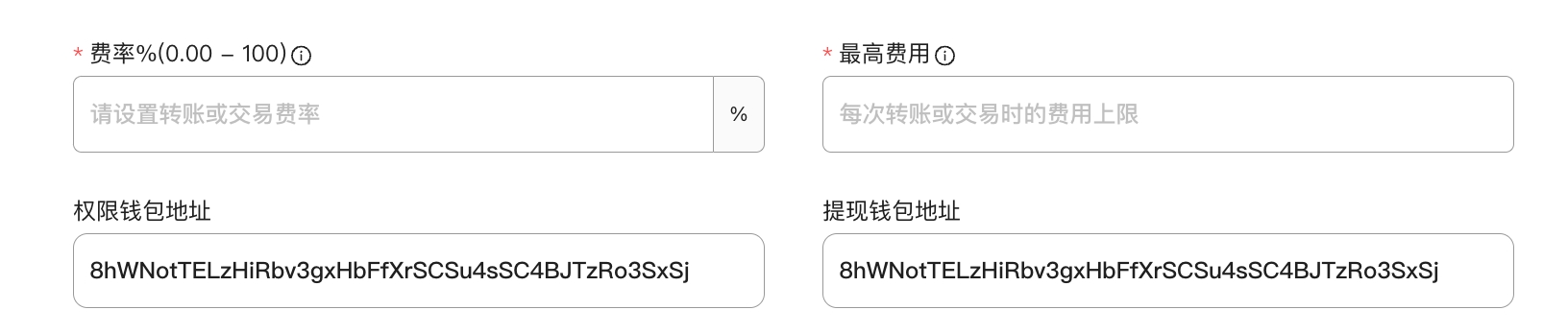
Add social links for your project (optional).
If you want users to join your community or learn about your project, this information is the most straightforward way to do so.
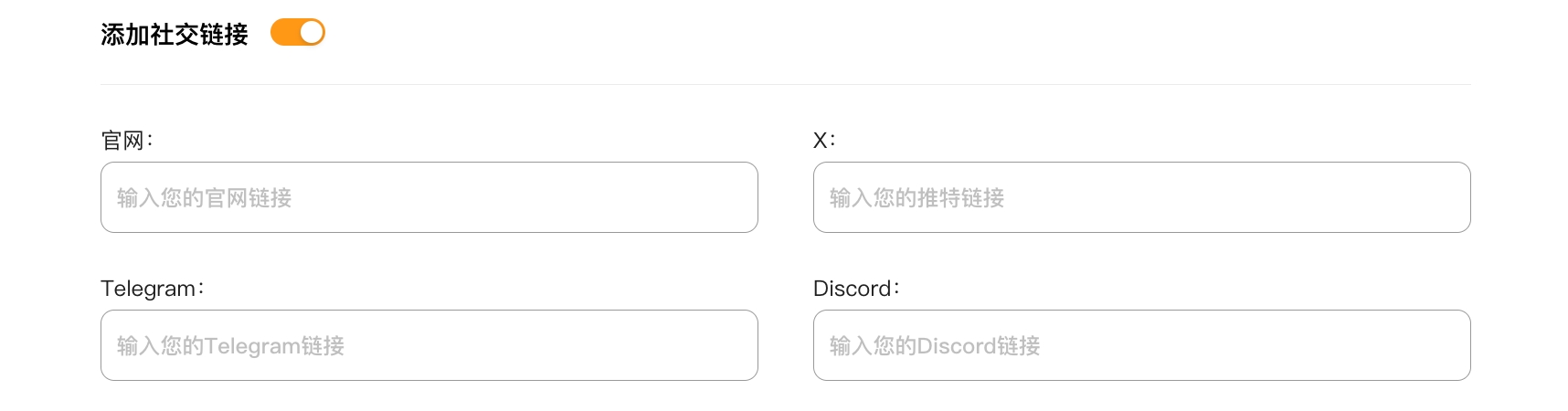
Advanced settings for authority delegation and interest rate (optional)
If you are not familiar with advanced feature settings, do not input or modify them (leave the input fields blank if you do not wish to use a particular extension).
Authority Delegation: Delegate your token authority to another address. This address will be able to burn or transfer any amount of tokens.
Interest Rate % (0.00 - 100): Set an interest rate for your token, mimicking real-world assets like bonds, and earn interest over time.
Default Account Status: Simplified restriction execution. By default, accounts receiving tokens are frozen. Users must interact with certain services to unfreeze their accounts and use the tokens. The default is normal and cannot be modified.
Non-Transferable (Soulbound Tokens): Default is off. Make tokens non-transferable to other addresses, typically used for projects like unique achievements.
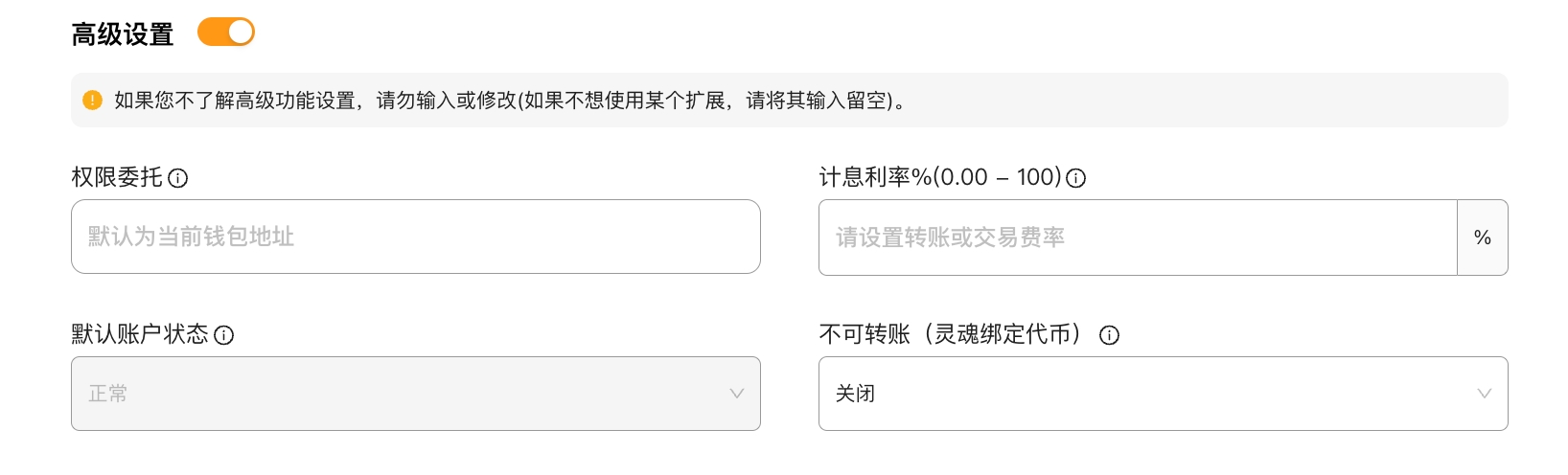
Token Metadata Modification Permission, Freezing Permission, and Minting Permission Settings:
Token Metadata Modification Permission: "Renounce Authority" means you will no longer be able to modify the token metadata.
Freezing Permission: If you renounce freezing permission, it means you will no longer be able to freeze tokens in the holder's wallet.
Minting Permission: "Renounce Minting Authority" is necessary for making investors feel more secure and ensuring the success of the token. If you renounce minting authority, it means you will no longer be able to mint additional token supply.
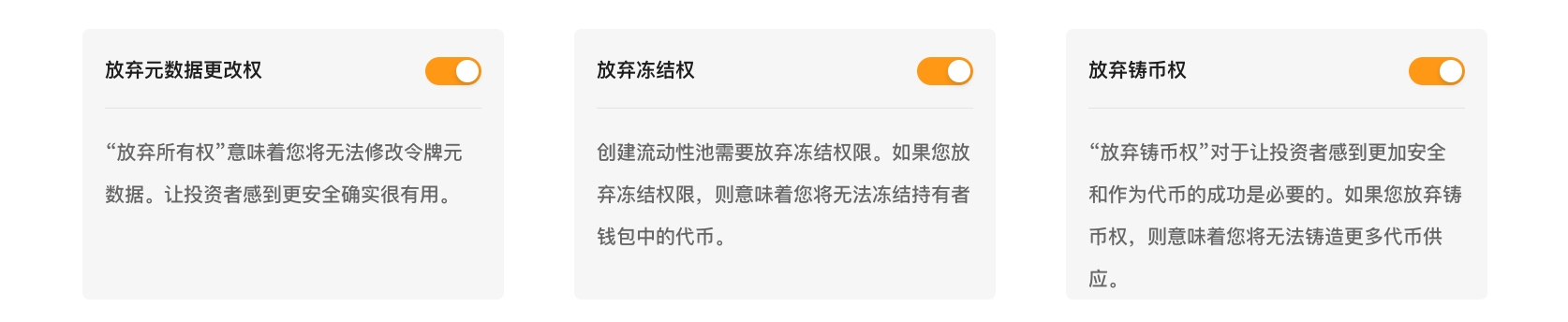
Create the token, sign the transaction, and wait for the token creation to complete
After clicking "Create Token," a source data file (Metadata) for the token information will be generated.
The generation process takes about 10 seconds. After that, your wallet will be prompted for a signature to complete the on-chain token creation.

After creation is complete, you can view and copy the contract address of the created token at the bottom of the page.
You can also open your wallet and view the token information in the Phantom wallet.
If you want to customize the token contract to make your token unique, and create a vanity token, please click >>>
Create OpenBook Market ID Create Liquidity Pool Bulk Transfer
Q&A:
Why doesn't the wallet display the logo?
Answer: Phantom wallet sometimes has delayed information updates. Please be patient and wait for a while. You can also search for the token information on the Solana explorer to check.
When should permissions be renounced?
Answer: Generally, tokens added to Raydium need to have freezing and minting permissions renounced. Metadata modification permission can be chosen at your discretion. If you renounce metadata permission, the token name and logo cannot be updated.
Is there a fee for uploading the logo?
Answer: No, this platform uses IPFS storage, which is completely free.
最后更新于
这有帮助吗?